Once logged in, you will see the SAP Easy access screen. The left part of the screen contains navigation tree, you can easily navigate to various SAP applications. It has Favorites area and the SAP standard menu. Instead of standard menu, a role-based user menu will be displayed if the user is assigned roles with menus.
Let’s get familiar with SAP GUI screen layout.
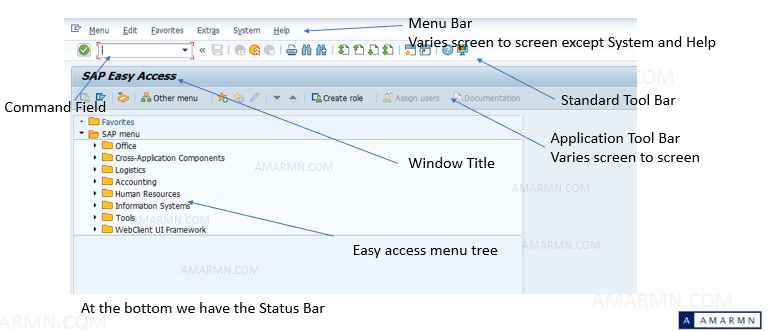
Check the transaction code associated with each transaction by switching on technical name Menu Extras – Settings – Display Technical names
Get Familiar with standard tool bar
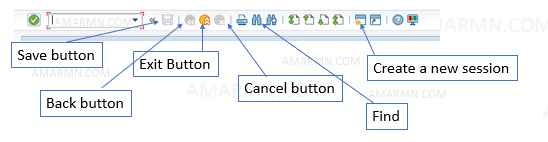
You should also become familiar with shortcut keys :
F3 – Back to previous screen
F8 – execute a program
F7 – display an object
The create a new session button, creates a new GUI session. Thus you can work in several GUI sessions simultaneously. The maximum number of session you can create is 16 but this number can be reduced by Basis administrator.
Enter Tcode in command field to navigate
A quick way to navigate to application in SAP is to enter Tcode in Command Field and hit enter. Applications are linked to tcode. For example
- SE38 – ABAP Editor
- SE11 – ABAP Dictionary
- SE80 – Object Navigator
- SE37 – Function Module
These are standard Tcodes to navigate to standard applications. You can create your own Tcodes for your custom applications.
Press F1 key on the command field to display various session commands.
- To call a transaction
- in the same session (window)
Enter: /nxxxx (xxxx = transaction code). - in the same session (window), whereby the initial screen is skipped.
Enter: /*xxxx (xxxx = transaction code). - in an additional session,
Enter: /oxxxx (xxxx = transaction code).
- To end the current transaction
Enter: /n.
Caution: Unsaved changes are lost without warning
- To delete the current session.
Enter: /i.
- To generate a session list
Enter: /o.
- To end the current transaction and return to the starting menu
Enter: /ns000.
- To log off from the system
Enter: /nend.
- To log off from the system without a confirmation prompt
Enter: /nex.
Caution: Changes that were not saved are lost without warning.
