Steps to create transparent tables in ABAP Dictionary
- Execute transaction SE11
- Select the Database table radio button, enter the table name ZAMAMRN_EMP and click Create.
- Enter a short description.
- For Delivery Class choose A. For Data Browser/Table View Editing, choose Display/Maintenance Allowed
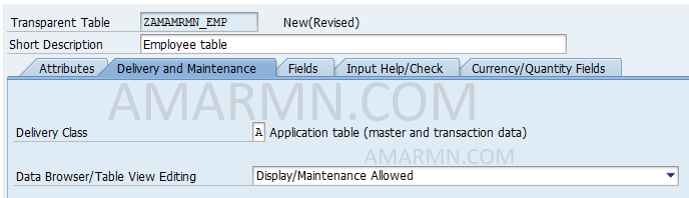
- Select Field tab. Enter field names as shown in below image.
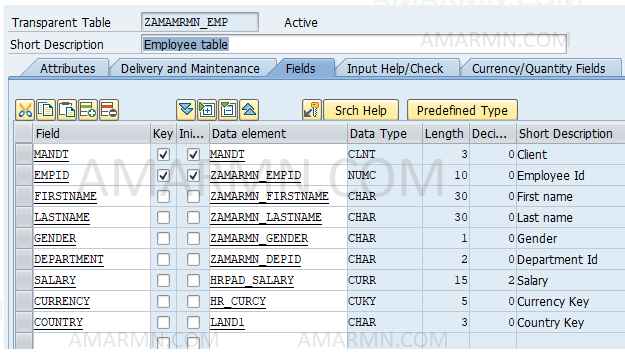
For fields empid, firstname, lastname, gender, department, create custom data elements and domain.
For fields salary, currency and country, we have used standard data elements.
Define fields mandt and empid as key fields by selecting the checkbox in Key column. Also, select check box for Initial Values column for fields mandt and empid.
- Select Currency/ Quantity Fields tab. For the Salary field, enter the reference table and reference field.
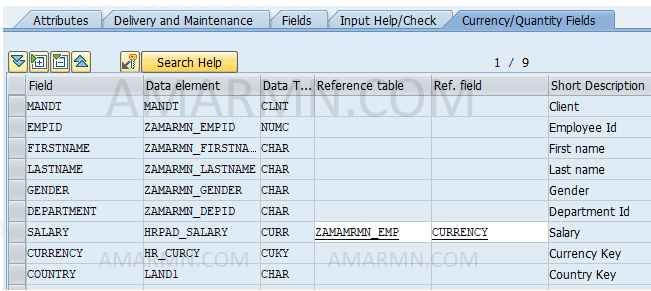
- Choose technical settings button. In define technical settings screen choose Data Class – Appl0, Size Category 0, and under Buffering select Buffering not allowed.
- Save and click Back.
- From the menu bar select Extras -> Enhancement Category. In the dialog box, choose Can be enhanced ( character like or numeric ) and click Copy
- Save and check the table. If no inconsistencies found, Activate the table.
Create entries in ABAP Data Dictionary database table manually
Insert some records in the database table.
From the menu choose Utilities -> Table Contents -> Create Entries
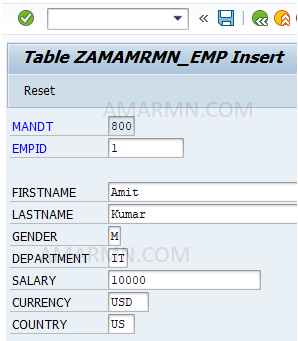
Display contents of database table
From menu bar choose Utilities -> Table Contents -> Display.
or click the Contents button on the application tool bar.

