Eclipse is SAP’s strategic platform for its design-time, development and administration tools.
This article explains how we can install various tools provided by SAP in Eclipse platform. Below is the list of tools that will get installed after completing this article.
- ABAP Development Tools for SAP Netweaver
- Modeling Tools for BW/4HANA and SAP BW powered by SAP HANA
- SAP Cloud Platform Integration Tools (Deprecated)
- SAP Cloud Platform tools
- SAP HANA Tools
- SAP Identity Management tools
- SAP Mobile Platform tools
- UI Development toolkit for HTML5
As you can see from the above list, SAP has released different tools for its different development needs. If you want to code with ABAP on Eclipse, you need ABAP Development Tools, also know as ADT is short. For SAPUI5 Programming you get UI Development toolkit for HTML5. Based on your requirement, you will have to get the tool installed in Eclipse. There is no harm in installing all of them. In this article we consider installing all the above tools. Thus whatever be your coding needs, this article will help you cross the first hurdle of getting started with SAP Eclipse.
Based on your requirement, you should select the respective SAP tool provided and install it , to make Eclipse ready for the development. You can also select all the tools and install it so that your Eclipse becomes ready for all kinds of SAP development, whether it is ABAP in Eclipse development or SAP Cloud platform development or SAPUI5 development.
Step 1 – Check your JRE version – JRE is required to run Eclipse
The minimum required JRE version to run Eclipse is 1.6. If you have JRE version above 1.6, then you don’t need to worry. If you don’t have JRE installed or it is version less that 1.6, then you can download and install the latest JRE from the below url.
Download and Install the latest JRE from Oracle website.
The link might have changed, so feel free to explore yourself to get the latest JRE link.
http://www.oracle.com/technetwork/java/javase/downloads/index.html
Oracle Archive link to get older version JREs.
http://www.oracle.com/technetwork/java/archive-139210.html
In Windows OS, you can check your Java version by following path
Start -> Control Panel -> Programs -> Java
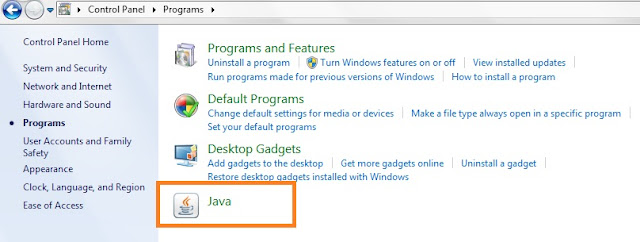
In General tab, click About to check the Java version. In my case it is version 8 update 77.
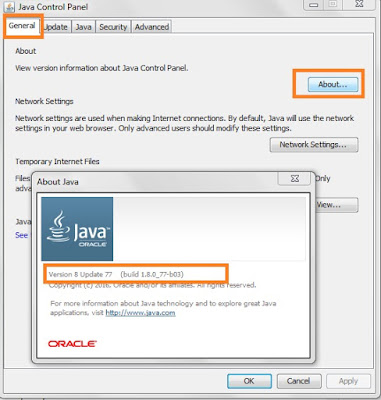
Otherwise, if you do not have JRE installed, go ahead and install it.
Step 2 – Download Eclipse 32-bit
Download Eclipse package from Eclipse website. The below link also gives all the packages available.
https://eclipse.org/downloads/packages/
Note : In SAPUI5 development, SAPUI5 Team Provider works with Eclipse 32 bit. So its better to download Eclipse 32 bit for SAPUI5 development.
You should download Eclipse IDE for Jave EE developers. Download the latest available package. For this article I have downloaded Mars package. But you go ahead and download the latest available package.
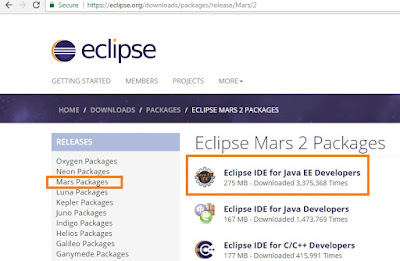
Unzip the downloaded Eclipse file, and run Eclipse by double- clicking eclipse.exe file. Note that Eclipse does not need to be installed and it runs in working memory. You will see a popup box for Work-space. Select the checkbox to make it as your default work-space.
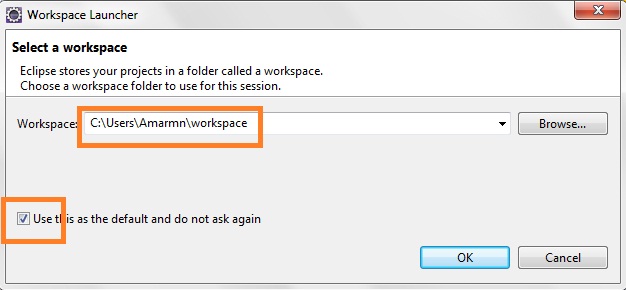
Step 3: Install SAP development tools in Eclipse
You can refer SAP development tools at URL:
https://tools.hana.ondemand.com/
Check the Eclipse Software sites section to get the URL for SAP tools. From the below image you can see the Eclipse tools URL ends with the name of Eclipse package. So based on the Eclipse package that you are using, you can easily formulate the URL by appending the Eclipse package name to URL https://tools.hana.ondemand.com/
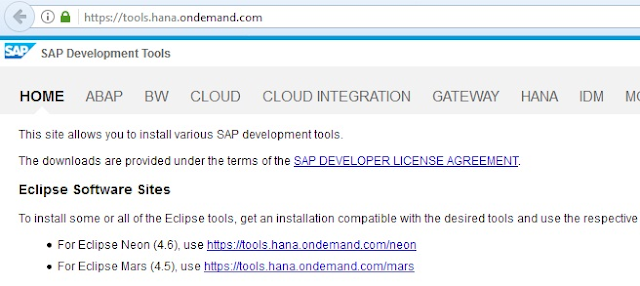
To Install SAP development tools, from the menu of Eclipse, click Help -> Install new Software.

Click on Add button. In Add Repository window, in Location field provide the Eclipse tools URL and click OK.

The wizard will show all the SAP development tools that will be installed on Eclipse. Click Select All button if you want to install all of them, else select the required checkbox and click Next.
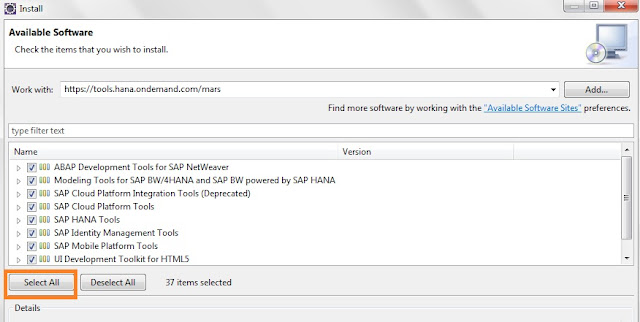
Follow the wizard steps to complete the installation process.
Once finished, restart Eclipse. You have now made your Eclipse ready for your SAP development requirement.
Based on the checkbox selected, the Eclipse is now ready for ABAP in Eclipse development, SAP Cloud Platform, SAP HANA development, SAP Mobile platform or SAP UI5 development or Modeling for SAPBW/4 HANA.
The below step is relevant only for SAPUI5 development.
Step 4: Check if the SAP tools have been installed successfully on Eclipse.
From the Eclipse Menu, click on File -> New -> Other.
In the window, scroll to find SAP related technologies. For example you should find SAP HANA, SAP Mobile Platform, SAPUI5 Application Development and so on. This indicates that the tools have been installed successfully.
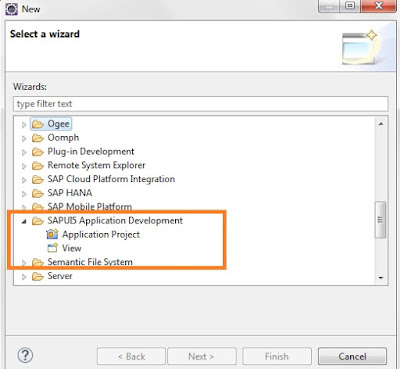
This indicates that we installed the SAP add-ons successfully on Eclipse.
We are now ready with the SAP Eclipse development.
Continue reading :
SAPUI5 Programming for beginner
ABAP on Eclipse for beginners
ABAP on Hana for beginners
