You can create a WordPress website without having any coding skills. Once completing the WordPress installation process, follow these steps to create your own WordPress website.
Log into WordPress admin dashboard
Give your domain name with /wp-admin in the browser. For example www.yourdomain.com/wp-admin. Replace www.yourdoamin.com with your domain. Provide the username and password that you must created while performing the WordPress installation.
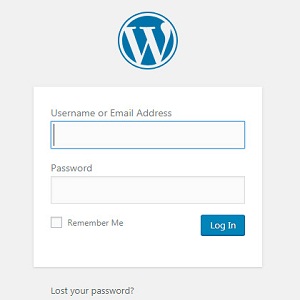
WordPress Dashboard menu
The WordPress dashboard displays menu on the left-hand side. As you hover mouse on the menu, it displays the sub menu.
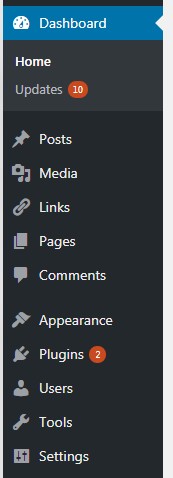
WordPress plugins
Click on Plugins in the left-hand side menu. You may find some plugins pre-installed. Its good idea to keep your plugins list small as it makes the website heavy, thereby increasing the loading time. Deactivate and delete all plugins except Akismet Anti-spam.
Under Plugins click Add New. Search for Elementor page builder. Elementor page builder is a free plugin for WordPress that is modern way of creating WordPress posts and pages. It has lots of features that will help you in creating modern professional website. Click Install Now and Activate Elementor Page builder.
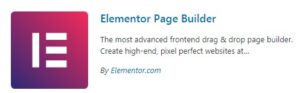
Search Contact Form 7 plugin. Install and activate it.
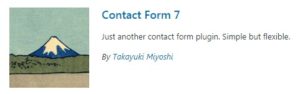
Free WordPress Themes
The default theme is Twenty Seventeen theme. Many free themes are available for WordPress. You can install a theme that suits your requirement. In this tutorial we install OceanWp theme.
In the left side menu, click Appearance -> Themes. Click Add New. Search OceanWp. Install and activate the theme.
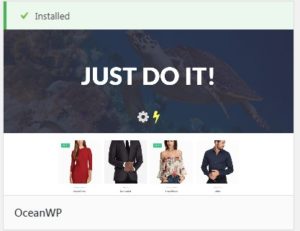
Install any recommended plugins for the theme.

Now you have the theme installed. If you check your website now, it may have some sample posts and pages.
Add Pages to your WordPress Website
The commone structure of any website is to have some pages. We will include home, about, contact us pages.
In the side menu click Pages -> Add New. Enter About Us to create an about page.
OceanWp theme provides a lot of setting options to change the way you want your page to look like. Scroll down to see the OceanWp settings for page. These settings will apply to all pages that you create.
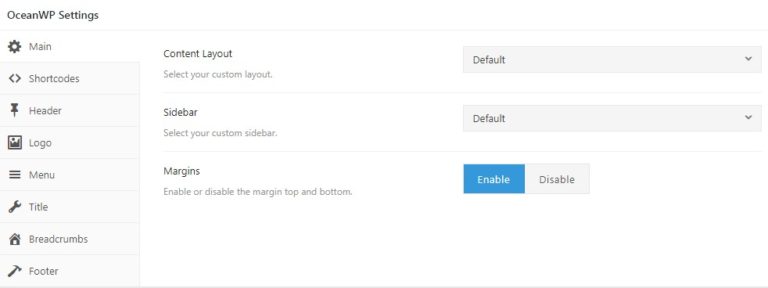
You can change the Content Layout to full width to remove white space.
You may disable Margins to remove space.
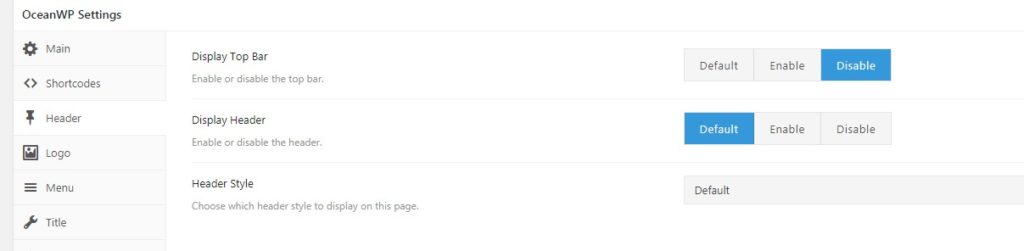
In OceanWP Settings-> Header disable Display Top Bar.
You can also enable Display Header if you wish to use the Elementor Header. For our case we will disable it.

Next go to Title in OceanWP Settings. Display page Title , you can Disable it.
Once, you have created a couple of pages, you can decide which should be your Home page or Front Page, and which can be your blog page. This adjustment can be done as shown in below image.
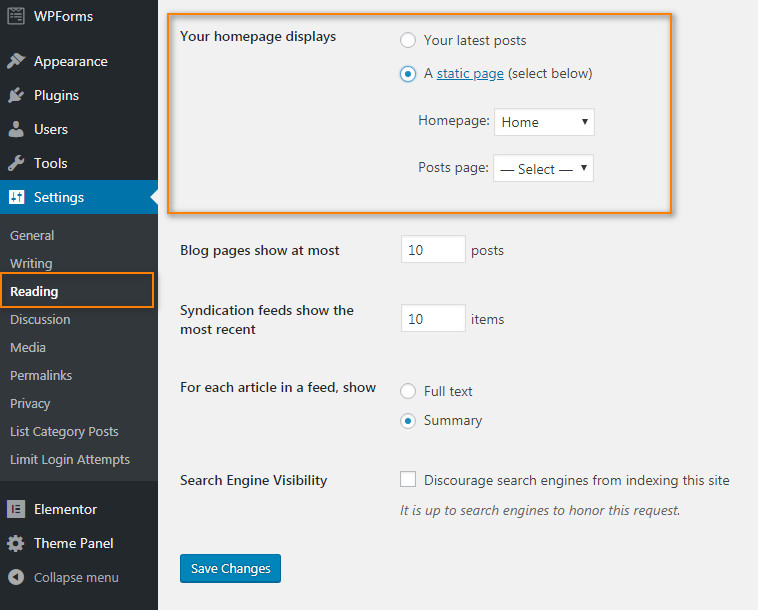
Also, its a good setting to switch to post name for a clean URL as shown in below image.
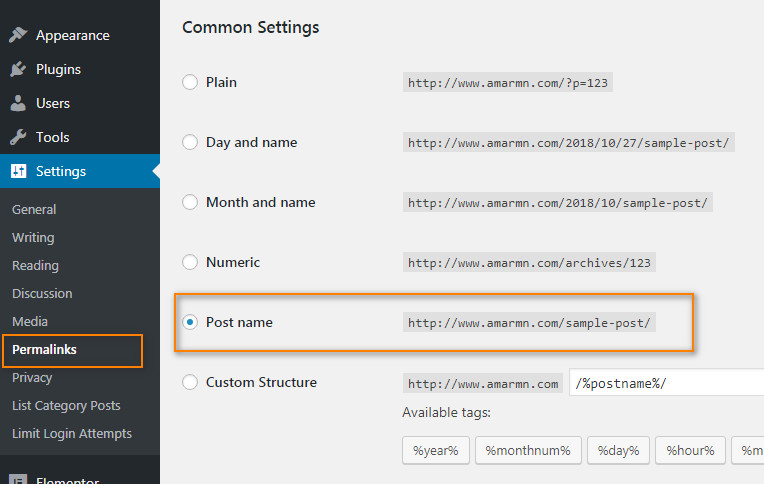
These were some of the basic settings to get started with creating a WordPress website. Next, we will learn to design the page using elementor.
