Its no surprise that you have landed in a project with SAP HANA as the database. As an ABAP consultant you always wanted to be a part of such a project as you know that SAP HANA is here to stay and you have to hone up your skills to be ready for ABAP on HANA development.
ABAPers are still gearing up to master ABAP on HANA development skills. In this introductory article I will help you with getting started. Consider this as your first step towards learning ABAP on HANA.
Like with mastering any skill, the first step is to set up the development environment that will facilitate our learning of ABAP on HANA. So what is the development environment for ABAP on HANA and how to set up the development environment?
Yes, you have guessed it right. Its Eclipse or you can also call it as ABAP Development Tools (ADT) for SAP Netweavar in Eclipse.
Set up ABAP Development Tools
Eclipse is a very popular open platform IDE. It provides a rich user experience integrated with powerful development capabilities. SAP uses the powerful open Eclipse platform to integrate its development tools thereby making it ready for SAP development. Some examples of SAP tool’s using Eclipse platform are SAP Netweaver Visual Composer, SAP HANA Studio, SAP Mobile Platform and SAP Netweaver Developer Studio for Java development.
So, to get started with ABAP on HANA development we have to install ABAP development tools in Eclipse.
Refer my article on SAP tools for Eclipse to install ABAP Development Tools for SAP Netweaver. Once done, you have set up the required environment for ABAP on HANA development.
Switch to ABAP Perspective
After completing the installation process on Eclipse, restart Eclipse. If you see a welcome Page, do close the page.
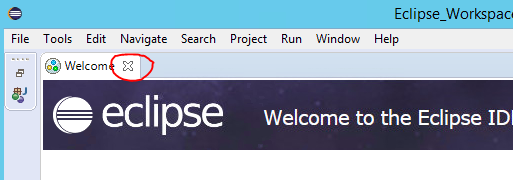
From the menu, click Window -> Perspective -> Open Perspective -> Other. In the window, select ABAP and click Ok. You have now switched to ABAP perspective.
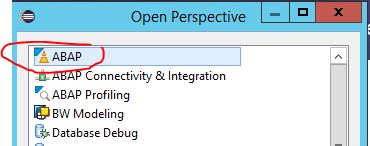
The below image gives you a glance of the most important sections or views of the ABAP perspective. As you continue with your journey of learning ABAP on HANA you will become more and more familiar with the ABAP perspective.
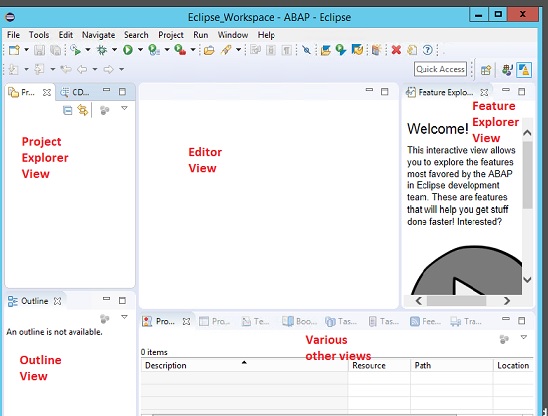
Step 1: Create ABAP Project in ABAP Development tools
Creating an ABAP Project is nothing but connecting the ADT with the backend ABAP system. You can also refer to http://www.amarmn.com/abap-on-eclipse-create-abap-project-in-eclipse/ to complete this step.
Right click anywhere on the Project Explore view and select New -> ABAP Project. An SAP System connection wizard opens. This wizard will help you in connecting the ADT with the ABAP system.
- Select the required ABAP system and click Next.
- In the Connection Settings click Next with default settings
- In the Logon to System provide the logon credentials and click Next
- Change the Project Name as desired and click Finish
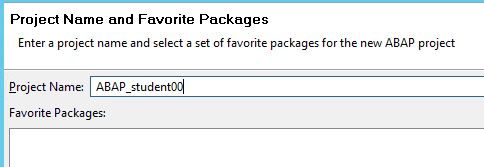
Expand the newly created ABAP project. You will find Local Objects, Favorite Packages and System Library folders.
Step 2- Create an ABAP Package
Let’s create a package under our newly created ABAP project. You can refer to https://www.amarmn.com/how-to-create-package-in-abap-in-eclipse/ to create a package in ABAP in Eclipse.
Select ABAP project and right click. Under New you will find a list of most frequently done ABAP developments. Select ABAP Package.
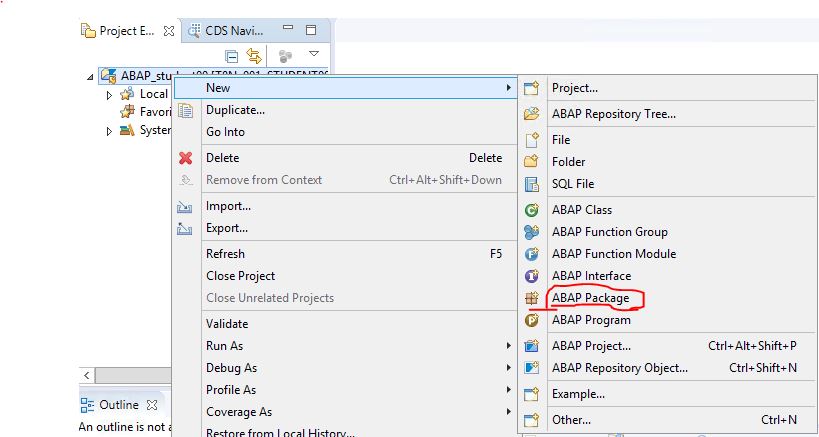
Provide package name, description and click Next.
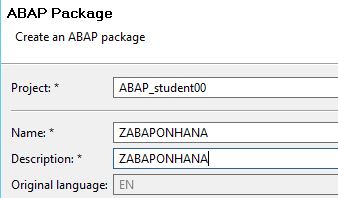
Enter HOME for Software Component and CA for Application component.
Click Next. Select your transport. If no transport is available, create one. Select the transport and click Finish. Tip: you can create a transport request using ABAP system and then attempt creating package using ADT.
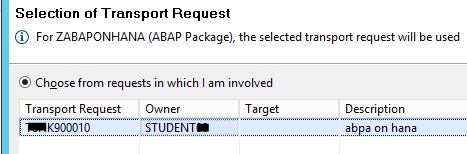
The package is now created.
Step 3- Add package in ADT
Right click Favorite Packages and select Add Package. Also we have https://www.amarmn.com/how-to-add-a-package-to-favorites-in-abap-in-eclipse/ for your reference.
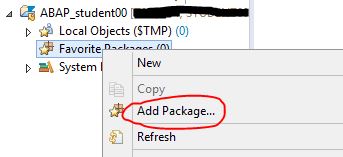
Search for your package, select it and click Ok. Your package becomes available under Favorites Packages.
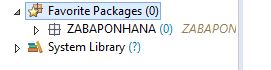
After completing the above steps, you are good to start working with ABAP on HANA.
